One Touch Recovery
![]()
1. Support Products

2. System Requirements
- Windows 11/10 64bit
- SSD Minimum Capacity: (OS partition size)x2 + 5GB
For example:
If the size of the operating system is 100GB, after you install the operating system, the remain capacity must be greater than 100GB+5GB(for backup and installation software purposes),
which means the entire disk capacity must be greater than 205GB.
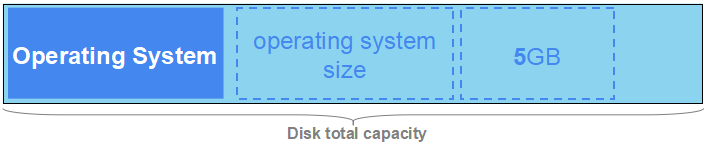
3. Preparing environment
Step1: Install your OS
- Please install your own Windows 10 or Windows 11 operating system on the SSD.
The remaining space after installation must be greater than the operating system size + 5GB
Step2: Download One Touch Recovery
- Download program from the following link:
One Touch Recovery v1.5
Step3: Install One Touch Recovery
- Boot into your OS, and execute Preload.exe.
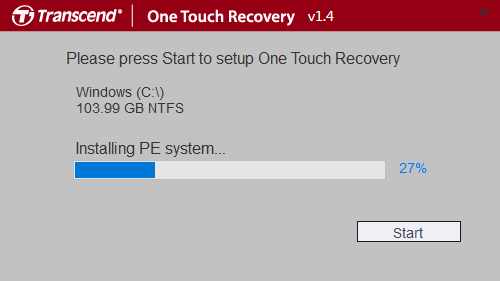
- The preload tool will assist you with environment settings, including backup partitions, One Touch Recovery program and boot menu.
As the following structure:

Step4: Backup your OS
In this step, your OS will be backed up to the backup partition

Boot into WinPE system
- Reboot your computer.
- Press F9 when computer booting.
- Select "Windows CustomPE" to enter the WinPE system.
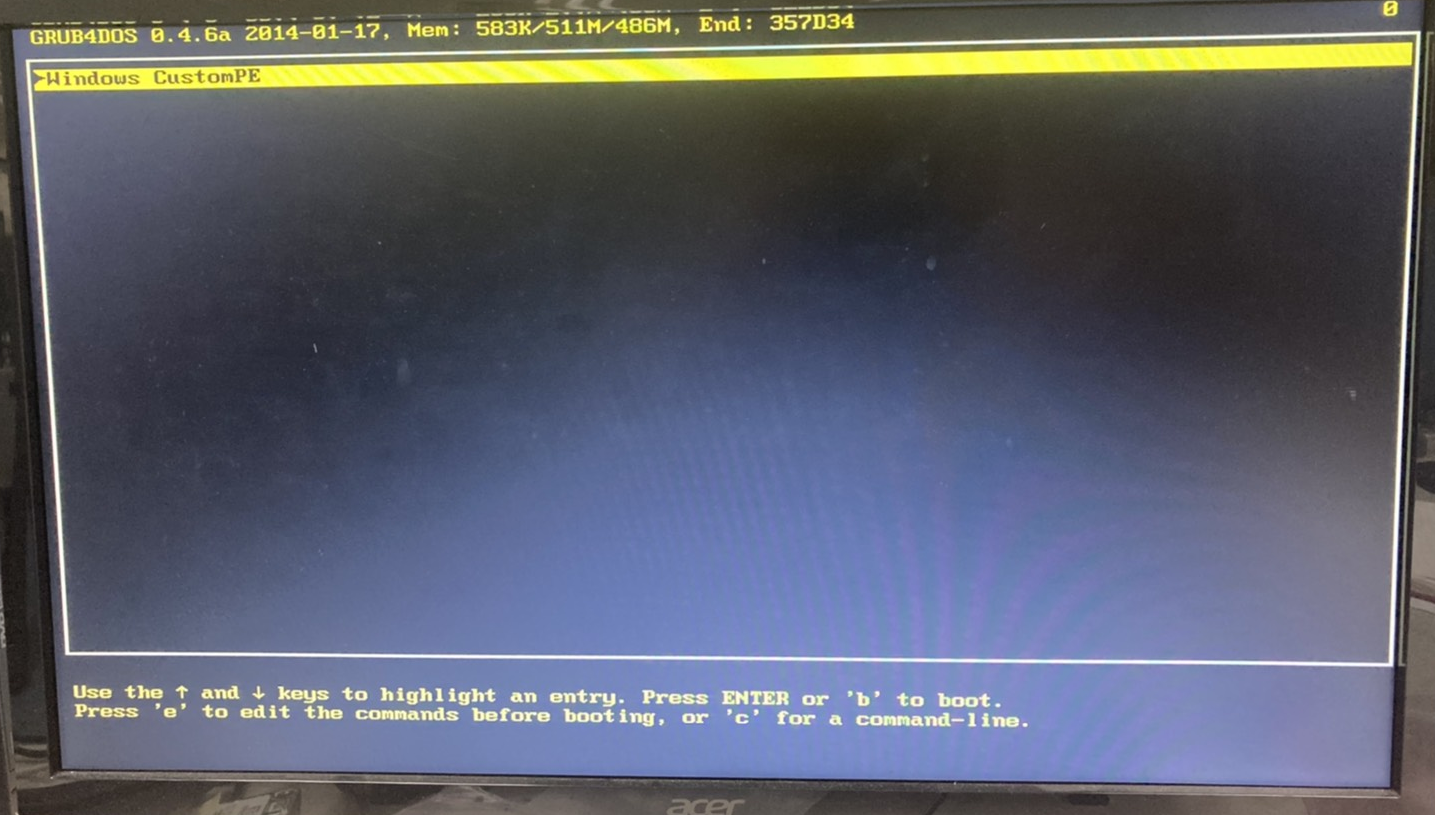
- After entering the WinPE system, the One Touch Recovery program will automatically start.
Start backup
- Click the One Touch Backup button on the left side of the screen.
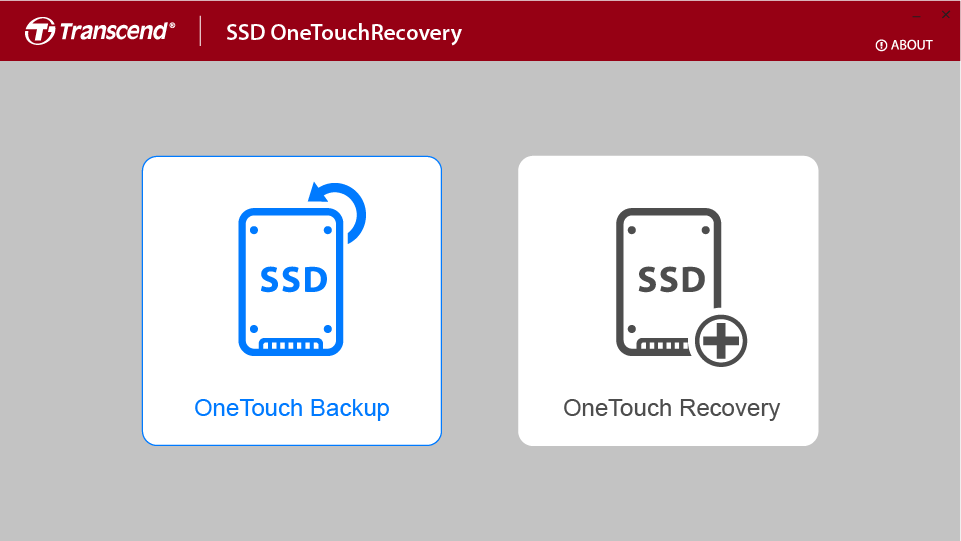
- Select the disk partition to be used to store backup files from the drop-down menu on the right.
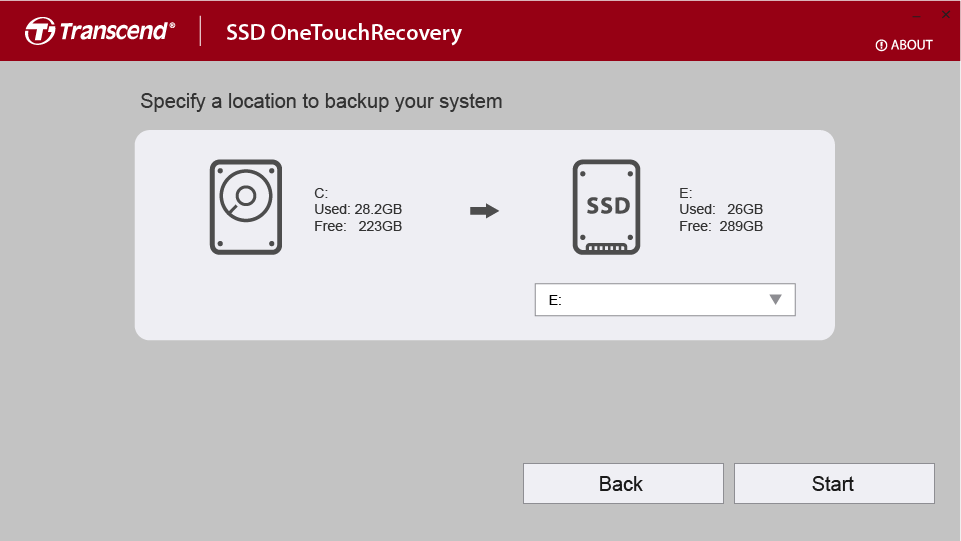
- Press Start to start the backup.
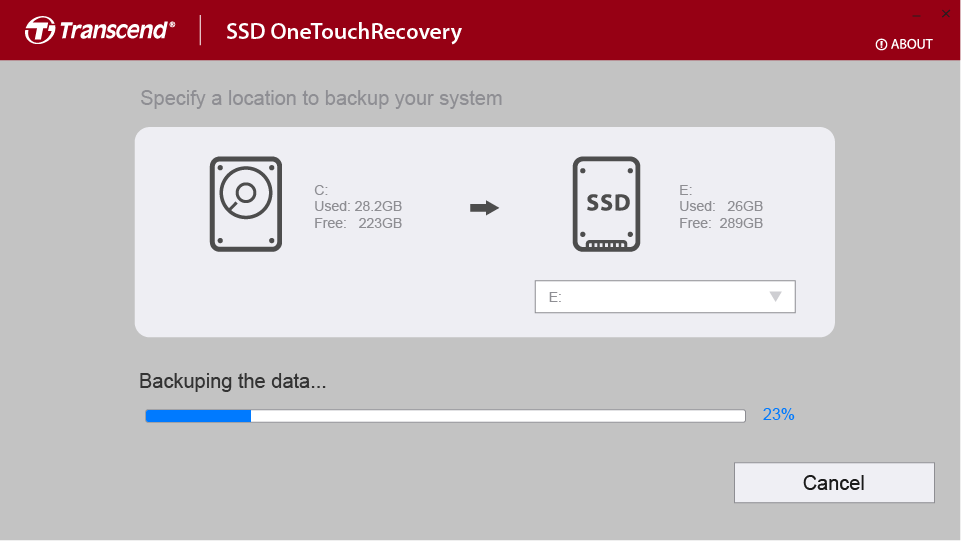
- When the progress bar reaches 100%, the backup is completed. Please reboot the PC.
4. Recover your OS
Once the original OS has crashed, the following steps will help you to recover the OS from the backup partition.

Boot into WinPE system
- Reboot your computer.
- Press F9 when computer booting.
- Select "Windows CustomPE" to enter the WinPE system.
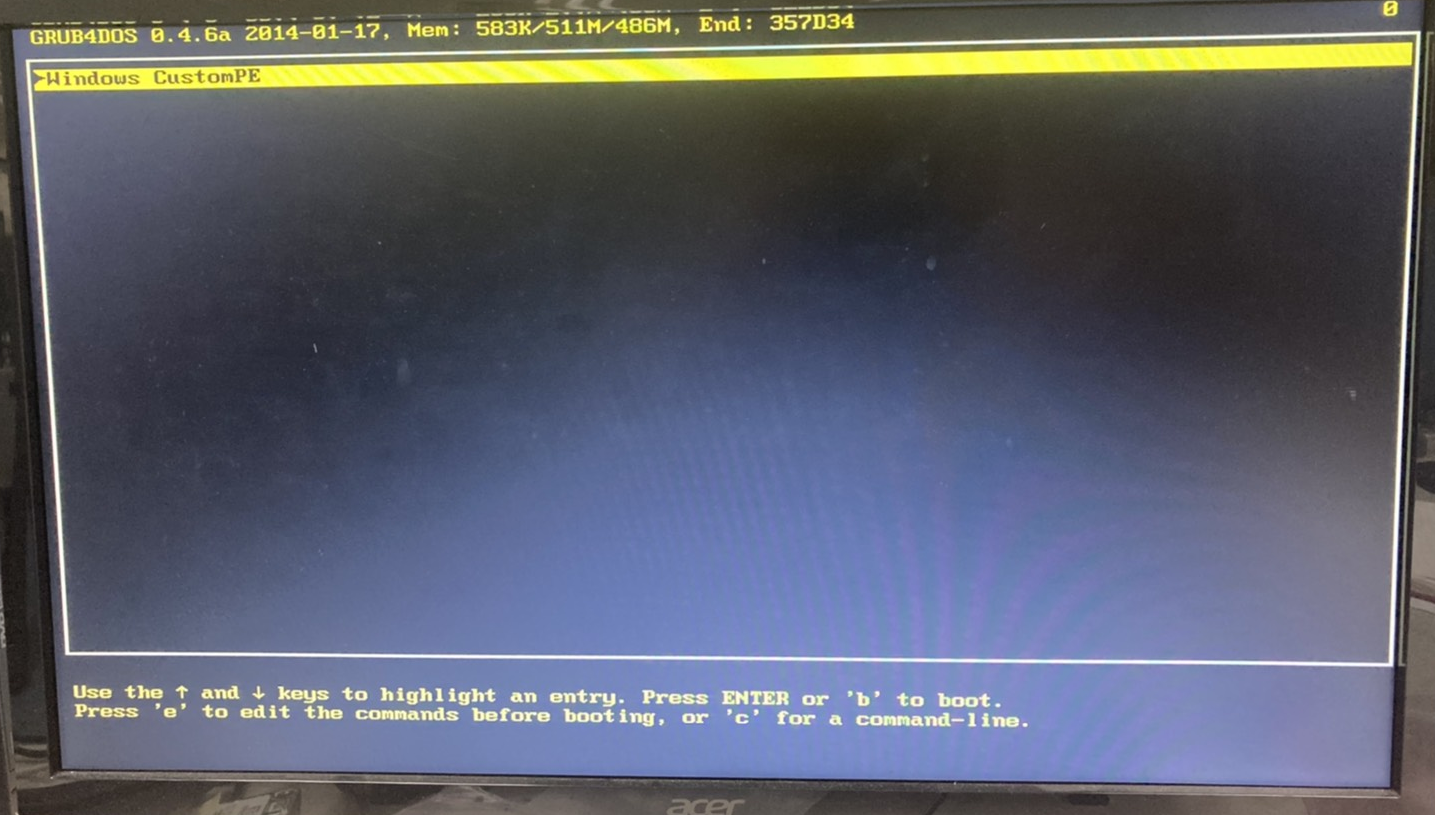
- After entering the WinPE system, the One Touch Recovery program will automatically start.
Start recovery
- Click the One Touch Recovery button on the right side of the screen.
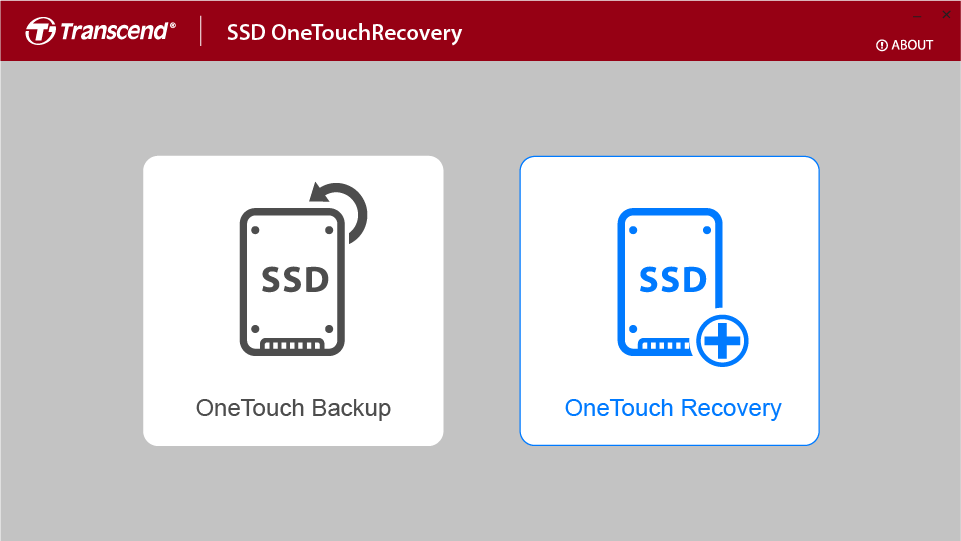
- Click on the small folder icon to use file browser to select the .wim file generated by the previous backup (The file name is defaulted to the date of your backup. For example, 20241605153045_dism.wim)
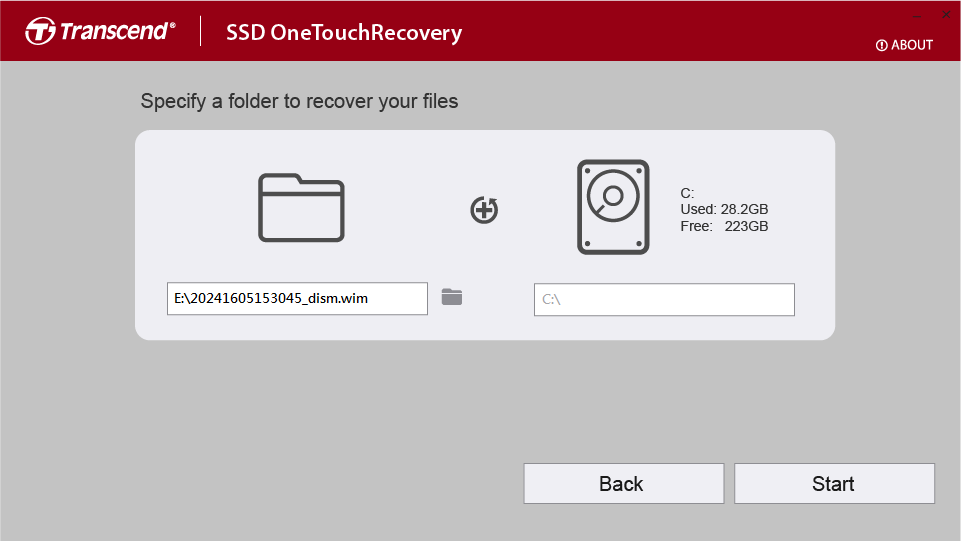
- Press Start to start the recovery.
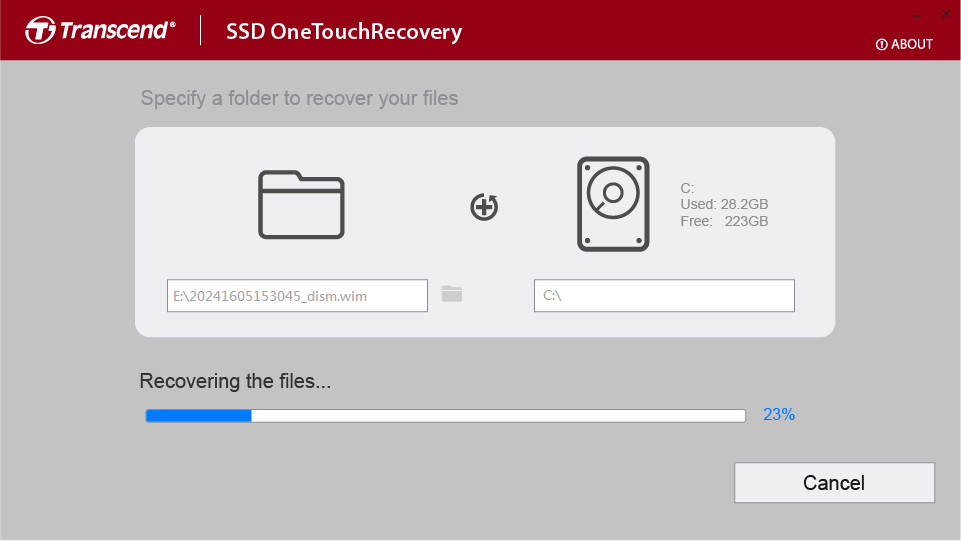
- When the progress bar reaches 100%, the recovery is completed. Please reboot the PC.
